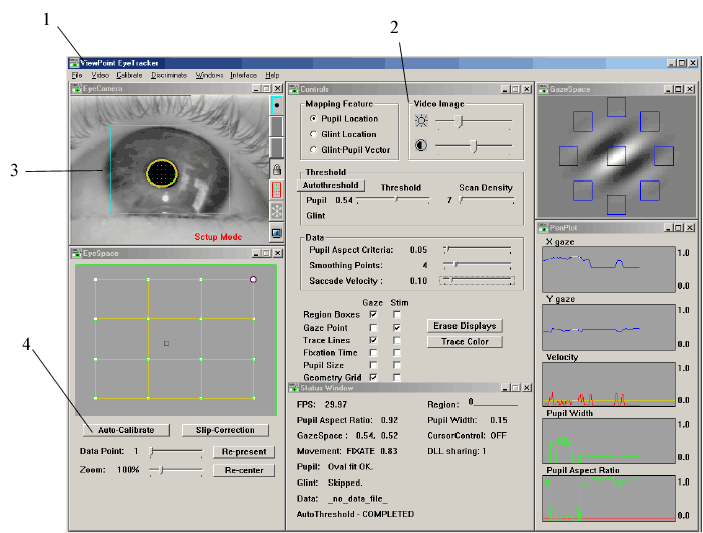User Tools
Viewpoint eyetracker display interface
Start the ViewPoint program. The upper left of the screen is where a close-up view of the eye should be seen. If there is no signal, choose ‘Reset Video’ from the ‘Video’ menu (1 in picture).
Adjust the brightness and contrast so that the eye can clearly be seen (2). Drag the corners of the blue box so that it bounds the area that entirely contains the pupil, no matter where the viewer is fixated (3). You are better off leaving this box a little large, just in case the goggles slip slightly during the experiment.
To calibrate the software, warn the subject to pay attention, and press the ‘Auto-calibrate’ button (4). A series of flickers will play across the screen that the subject should follow with their eyes. Once the calibration is finished, the ‘eyespace’ window should have a reasonably rectilinear grid showing a mapping from pupil space to screen space. If this map looks bad, or points are overlapping, repeat the calibration.
To save eyetracking data in Viewpoint, choose ‘File’→’Data’→’New Data File’. This will pop up a dialog for choosing a file to save to. As soon as the file is chosen, it will start recording.
Viewpoint is a product of Arrington Research Inc.