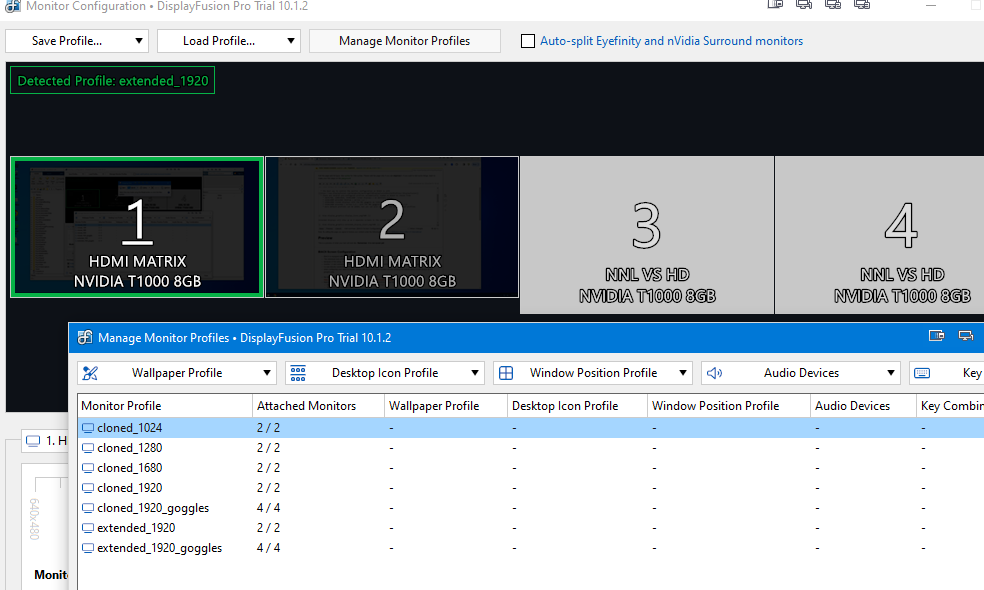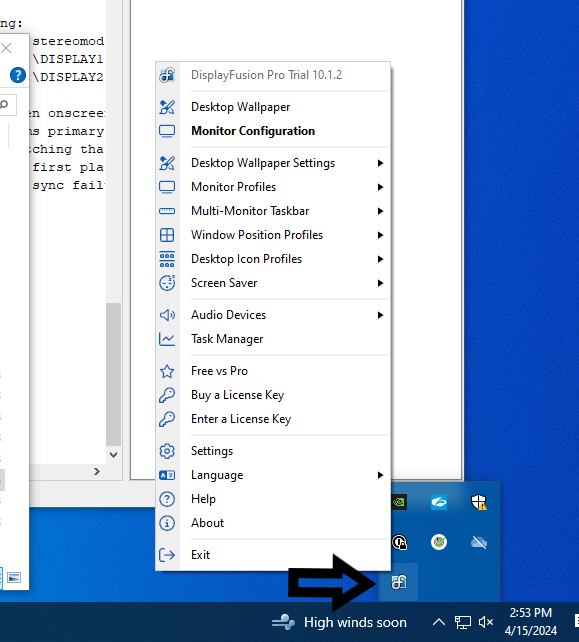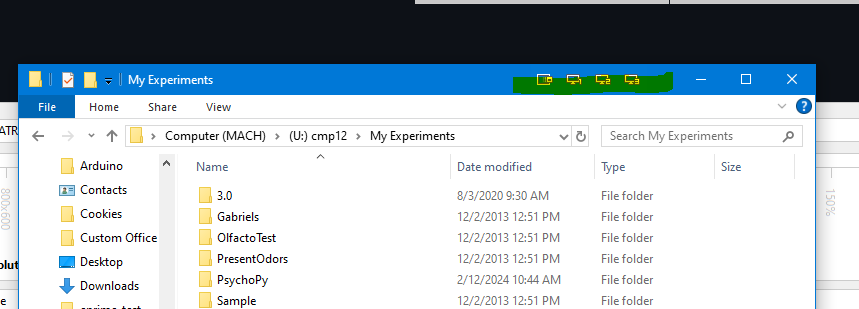User Tools
Table of Contents
Hardware device connections at BIAC-6 3T (MR750) scanner
BIAC6 3T -- Mach computer
Mach is our primary stimulus presentation computer. It is usually connected to the monitor on the left.
Mach has the following peripheral hardware connected:
- Keyboard and mouse hard-wired connections
- First video output connected to video switch (CPU 1)
- Second monitor video output connected to video switch (CPU 2)
- Stereo sound output to audio switch boxes
- Current Design 8-button serial response device (USB)
- button box mode: “HHSC-2×4-C” response box
- button mode : “HID NAR 12345” (003)
- must check this mode if power is cycled to the interface
- Current Design 2 axis, 2 button joystick ( shared between 2 scanners )
- autoconfigure
- HID Joystick
- USB - Tethyx
- after use switch back to button box with above settings
- Current Design Trackball 2 ( shared between 2 scanners )
- autoconfigure
- HID HHSC-TRK-2 ( track 2 and comp seem to do the exact same thing )
- roll ball around to calibrate
- after use switch back to button box with above settings
- E-Prime SR box (no button box, just scanner trigger) (COM1: 19200 baud, 8 bits, no parity)
- Video switch serial cable on COM2
- Measurement Computing Analog/Digital data acquisition device (USB-1208FS, dev=0, 8 a/d chans)
- Serial cable to Donders on COM3 (e.g. ViewPoint eyetracker or Acknowledge)
- E-Prime dongle (USB)
- Scanner trigger cable connected as input to E-Prime SR box (code=16), and MeasComp analog (ADC3)
- BioPac Respiratory belt signal connected as MeasComp analog input 0 (ADC0), biopac analog ch4
- BioPac Cardiac signal connected as MeasComp analog input 1 (ADC1), biopac analog ( pulse wave ch6 )
- BioPac GSR signal connected as MeasComp analog input 2 (ADC2), biopac analog ch1
- Scanner trigger signal connected as MeasComp analog input 3 (ADC3), biopac analog ch9
- Scanner trigger is also connected to the MCC counter pin (CTR), this would show up as a number increase NOT a positive pulse
BIAC6 3T -- Donders computer
Donders is our accesory computer. It is usually connected to the monitor on the right.
Donders has the following peripheral hardware connected:
- Keyboard and mouse hard-wired
- Video output connected to video switch (CPU 3)
- Stereo sound output to audio switch boxes
- Serial cable to Mach (COM1)
- Scanner trigger cable connected as input to parallel port
- BioPac communication (RJ45?) cable
- Falcon video capture card (internal board)
- Mag Concepts eyetracker camera input (NTSC) to video capture card
- OptoAcoustics digital microphone (USB)
BIAC6 3T -- Other devices
- DVD player, video output connected to video switch (CPU 5)
- DVD player, sound connected to Audio switch (DVD - switch 3)
- Stereo sound jack for I-pod, MP3, etc connected to Audio switch (Aux - switch 4)
Video Switch Connections
HDMI Video Switcher
Source Devices
- CPU1 = Primary Display Computer (Mach), primary video output
- CPU2 = Primary Display Computer (Mach), secondary video output
- CPU3 = Secondary/Eyetracker Computer (Donders)
- CPU4 = DVD Player
- CPU5 = Spare connection
Output Devices
- OUT1 = Left Monitor
- OUT2 = Middle Monitor
- OUT3 = Right Monitor
- OUT4 = Projector
- OUT5 = Headphones
- OUT6 = 3D LCD
- OUT7 = Not connected
- OUT8 = Not connected
See also
MCC digital channel to BIOPAC digital channel mapping
| MCC | BIOPAC |
|---|---|
| DA0 | “Trig” |
| DA1 | D9 |
| DA2 | D10 |
| DA3 | D11 |
| DA4 | D12 |
| DA5 | D13 |
| DA6 | D14 |
| DA7 | D15 |
BIAC6 Screen Configuration
- BIAC6 is equipped with NordicNeuroLab ( NNL ) VisualSystemHD goggles for stereoscopic display
- The individual eyes of the NNL headset are hard-wired to the graphics card on the display computer and not routed through the switcher
- because of this setup, the stimulus computer appears to have 4 monitors
- monitor 1,2 are connected to the switcher and can be switched around to all the different displays at the scanner suite
- 3,4 are directly connected to the googles and can only output there
- when configuring your tasks to display, please take account of which monitor you are sending the outputs since 3,4 will always be the googles only.
- the best way to control the monitor configuration on BIAC6 is with DisplayFusion
- there are several pre-configured profiles automatically loaded on BIAC6 to choose from:
- 1024×768, 1280×1024, 1920×1080 cloned displays ( on monitors 1,2 )
- 1920×1080 extended desktop ( across 1,2 )
- 1920×1080 cloned displays with the NNL goggles as individual display 3,4
- 1920×1080 extended ( across 1,2 ) with the NNL goggles as individual displays 3,4
- more default profiles can be added, but you can also configure and save your own profiles
If you do not use the NNL goggles, then it's probably in your interest to leave them disabled.
The DisplayFusion monitor configuration is accessible from the Desktop icon, from the Start Menu, by Right clicking on the desktop, from the system panel at the bottom Right.
A couple of the 1920×1080 profiles are accessible directly from most of the system's Apps by clicking the profile on the upper right hand corner.
The “Reset Video” desktop icon will now just revert to 1920×1080 cloned displays, with the goggles disabled.
Because of the variable nature of the display configuration, its best to login and select your preferred display profile, to always start the experiment session with a known configuration.
A CLONED configuration with goggles off, will result in a single monitor to programs like PsychToolbox and PsychoPy.
PTB:
>> run SetupPsychtoolbox.m >> screens = Screen('Screens') ans = 0 % there is only a single screen % you can use the first index, or min / max functions because there is only 1 option >> screens(1) ans = 0 >> min(screens) ans = 0 >> max(screens) ans = 0
PsychoPy:
import pyglet display = pyglet.canvas.get_display() screens = display.get_screens() screens >>[Win32Screen(x=0, y=0, width=1920, height=1080)] # screens[0] is the one and only screen
Any EXTENDED configuration, or configuration with goggles will result in multiple monitors being available.
PTB:
>> run SetupPsychtoolbox.m >> screens = Screen('Screens') ans = 0 1 2 %in this case % 0 - the full extended display across the desktop % 1 - screen #1 only % 2 - screen #2 only % because matlab is indexed a 1, you need to select the correct index to get to screen #1 >> screens(2) ans = 1
PsychoPy:
import pyglet display = pyglet.canvas.get_display() screens = display.get_screens() screens >>[Win32Screen(x=0, y=0, width=1920, height=1080), Win32Screen(x=1920, y=0, width=1920, height=1080)] # screens[0] is the first screen # screens[1] is the second screen because python is zero indexed
You need to code your tasks to send to the specific screen you want your subjects to see. If they are viewing the projector, then they can only single a screen at a time. The default is to send the first display to the projector.
- screen 0 in matlab only if its a cloned display, or screen 1 if it is extended/goggles
- screen 0 in PTB
One of the best ways to account for a variable to setup in matlab would be to code the task to work with either.
Matlab:
screens=Screen('Screens'); %if there is only 1 entry if (length(screens) == 1) %use it S.screenNumber = min(screens); %but if there are more, use #1 explicitely elseif (length(screens) > 1) S.screenNumber = screens(2); %same as S.screenNumber = 1; end [S.Window, S.screenRect]=Screen('OpenWindow',S.screenNumber, S.screenColor,[],[],2,[],[]);