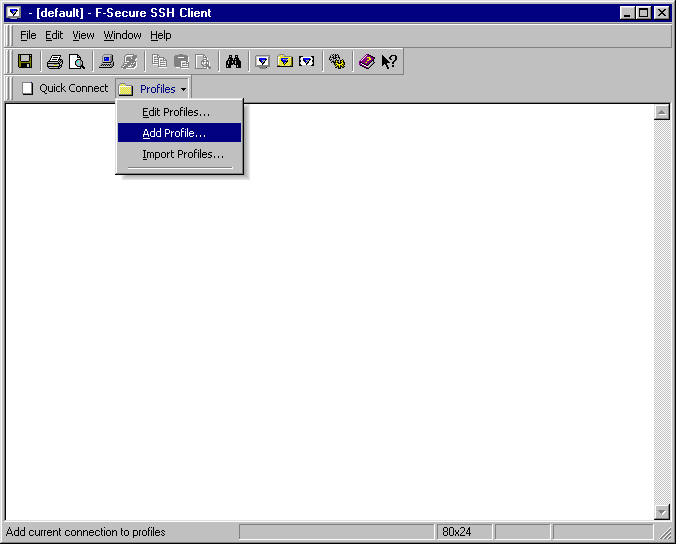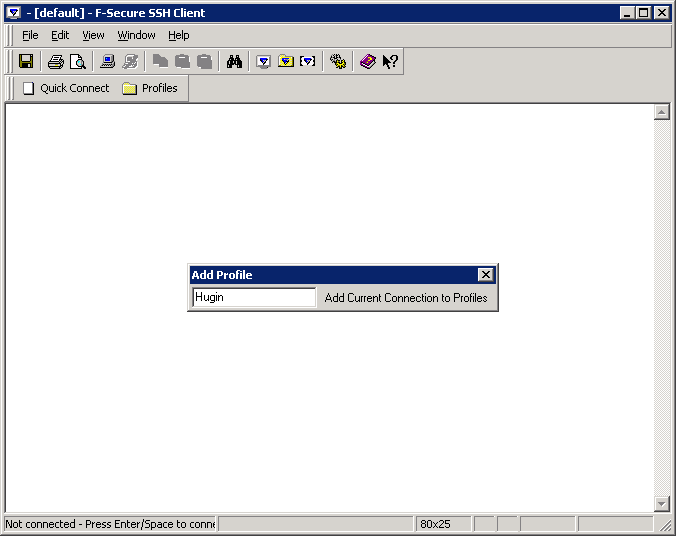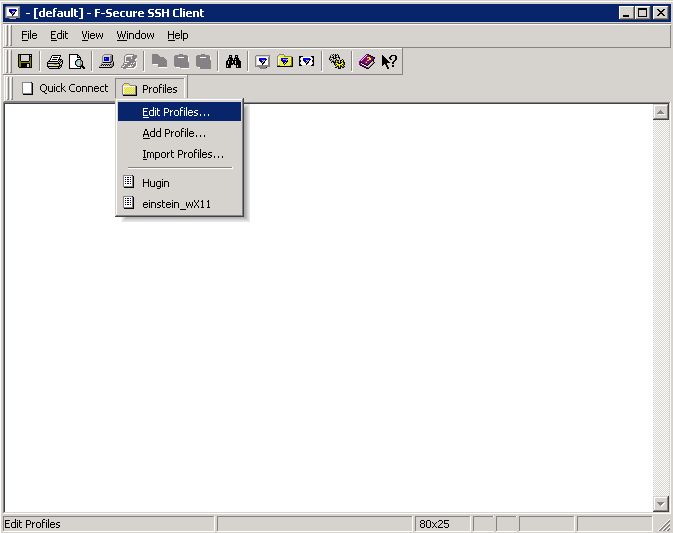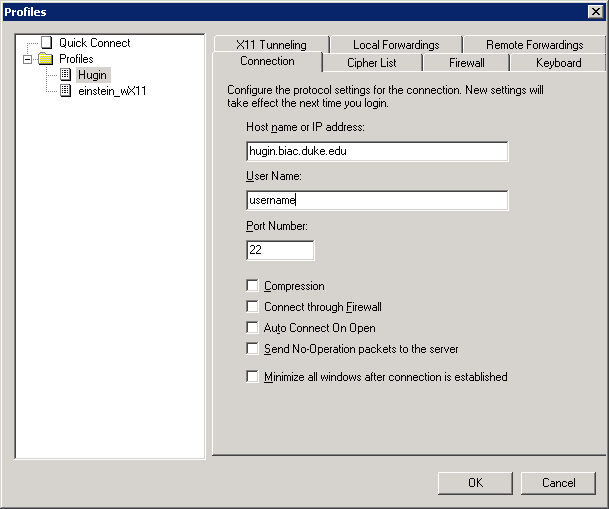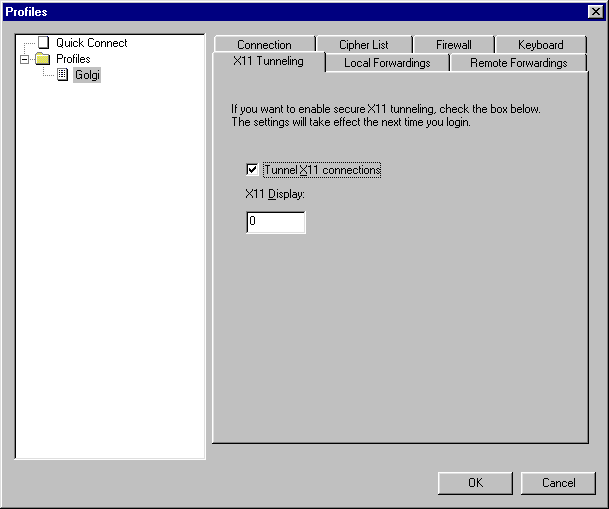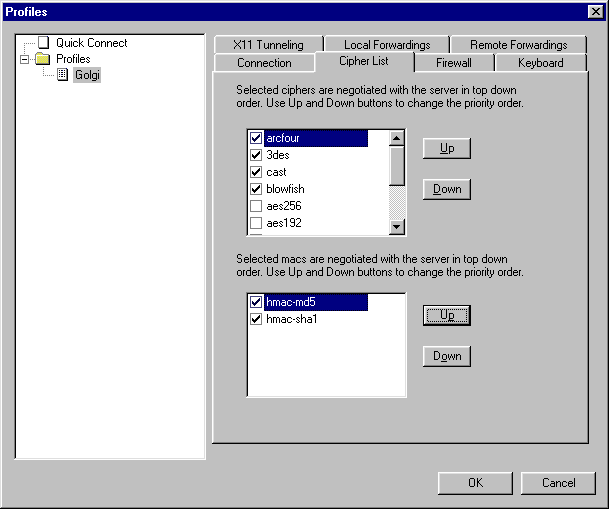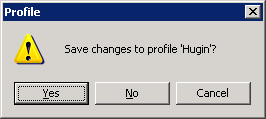biac:connect_to_golgi:setting_up_f-secure_profile
Setting up F-Secure Profile for Hugin
- Launch F-Secure SSH Client from the Start Menu.
- Choose Add Profile from the “Profiles” menu.
- Type “Hugin” for the name of the profile.
- Choose “Edit Profile” from the “Profiles” menu.
- Click on the “Hugin” profile on the right hand side.
- Click on the “Connection” tab and fill in the following fields:
- “Host name or IP addresss” is hugin.biac.duke.edu
- “User Name” is your BIAC username
- Check “Auto Connect On Open”
- Click on the “X11 Tunneling” Tab and check “Tunnel X11 Connections”.
- Click the “Cipher List” Tab and do the following:
- Choose “arcfour” and push the “Up” button until “arcfour” is at the top of the list
- Choose “hmac-md5” and push the “Up” button to move “hmac-md5” to the top of the list.
- Click “OK” and Choose “Yes” when asked if you want to save the changes to profile “Hugin”.
biac/connect_to_golgi/setting_up_f-secure_profile.txt · Last modified: 2024/06/21 15:44 by 127.0.0.1